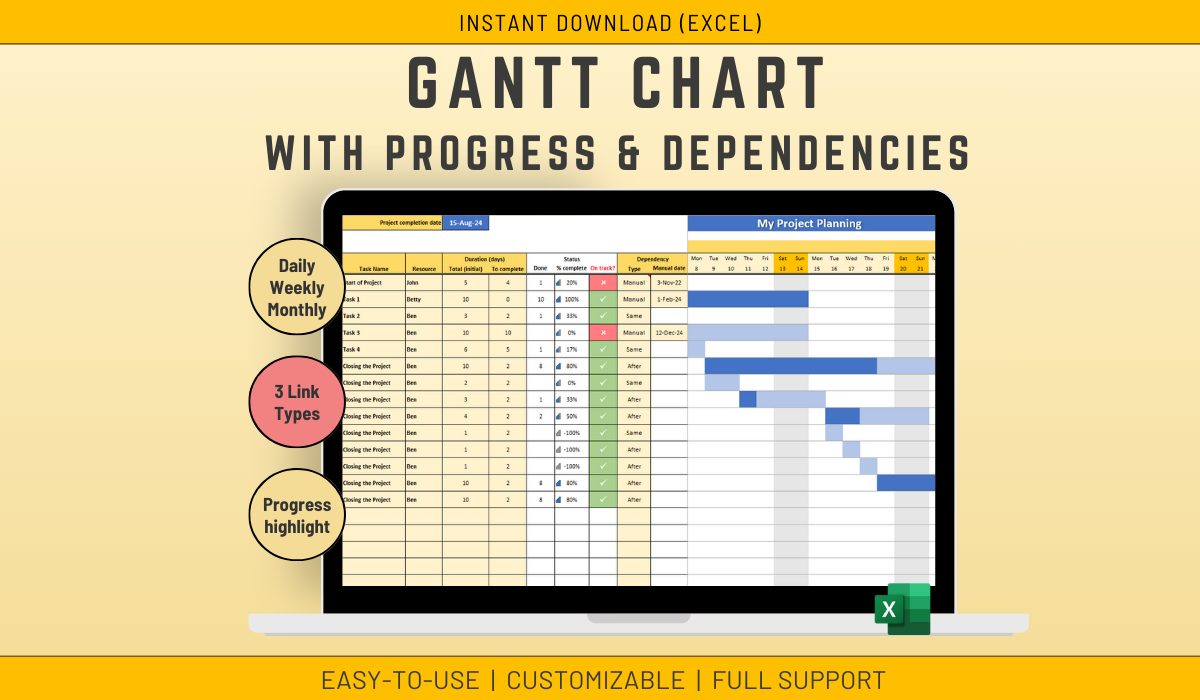
EXCEL Gantt Chart Project Management Task Tracking | Track work
1 mois de Skillshare
Disponible avec l'achatGratuit
Tous les abonnements seront facturés automatiquement de manière récurrente jusqu'à leur résiliation. Si vous pouvez profiter d'un essai gratuit, résiliez avant la fin de l'essai pour éviter une facturation. Offre valable uniquement pour les nouveaux abonnés payants. Consultez l'intégralité des conditions d'utilisation ici.
À propos de ce produit
Ben Moreau
All about Life and Projects!
Transform Microsoft Excel into a wonderful Gantt Chart (MS Project like) for your Scheduling
Can't afford MS project but would like a simple way to visualise your tasks and calculate timeframes?
Please refer to the pics or Features List below for the full possibilities of this tool.
Please note:
The software can use dependency on tasks just before (For instance Task 2 is to take place after Task 1 - or start at the same time as Task 1 - only when Task 2 is directly after Task 1.
➡️ 𝙁𝙚𝙖𝙩𝙪𝙧𝙚𝙨
Scheduling
- 3 types of Dependency:
- Manual (i.e. choose manually the start date of the task (hard coded))
- After (The task will start just after the previous task)
- Same (The task will start at the same time as the previous task)
Gantt Chart
- The Gantt chart will highlight Week ends on top of the Gantt, and on the Gantt itself (only if there is no weekend work)
- The Gantt Chart will show progress on a task by using a stronger blue
Calculation done:
- The System will calculate the end date of all tasks (Project end date)
- The System will highlight if a task will be late based on today's date
- The System will estimate the Finish date for each task
- The System will calculate the "Done until" date for that task
- The System will calculate the % Completion for each task.
Customizing the Gantt Chart
- Can choose between Days, Weeks or Months per cell
- Can select if work is being done on weekend or not
- Can show grid or not
- Can show todays date on task or not
- Can decide from which date to show the schedule
✅𝙒𝙝𝙖𝙩'𝙨 𝙞𝙣𝙘𝙡𝙪𝙙𝙚𝙙
1 Microsoft EXCEL Spreadsheet fully Accessible
✅𝙄𝙣𝙨𝙩𝙧𝙪𝙘𝙩𝙞𝙤𝙣𝙨
The Excel is not difficult to use, but I provide some basic instructions on how to use the Spreadsheet.
✅𝙎𝙪𝙥𝙥𝙤𝙧𝙩
You get my full support with your purchase. I will provide you with my email address to enable you to contact me directly.
FAQ
Qu'est-ce que les produits numériques ?
Les produits numériques de Skillshare sont des outils, des ressources et des modèles développés par des pros de la création et mis à votre disposition à l'achat. Avec un large éventail de ressources répondant à tous les besoins créatifs, ils sont exploitables, rendant votre expérience d'apprentissage concrète et inoubliable.
Comment puis-je acheter un produit numérique ?
Tout le monde peut acheter un produit numérique sur Skillshare. Cliquez sur Acheter maintenant pour saisir vos informations de paiement et finaliser votre achat. Une fois le paiement effectué, tous les fichiers pourront être téléchargés instantanément à partir de cette page. Vous recevrez également un e-mail contenant un lien pour télécharger votre produit numérique après l'achat.
Y a-t-il une limite au nombre de fois que je peux télécharger un produit numérique ?
Non, il n'y a pas de limite au nombre de fois que vous pouvez télécharger un produit numérique. Même si un produit est supprimé par la personne qui l'a créé, vous pouvez toujours accéder à la page de téléchargement dans la plupart des cas en vous connectant à votre compte Skillshare.
Puis-je obtenir un remboursement ou annuler l'achat de mon produit numérique ?
Les produits numériques ne sont pas remboursables et ne peuvent être ni retournés ni annulés. Pour en savoir plus, consultez notre politique de remboursement dans le centre d'aide Skillshare.
Puis-je créer et vendre mes propres produits numériques ?
Absolument ! Consultez l'article Comment puis-je vendre un produit numérique sur Skillshare ? pour découvrir comment créer, proposer et vendre vos propres produits numériques sur Skillshare.
